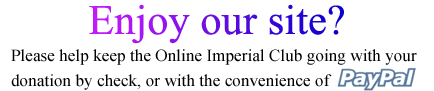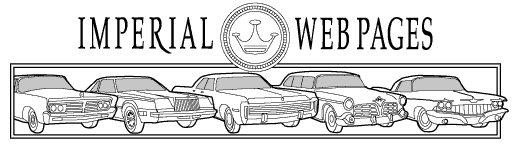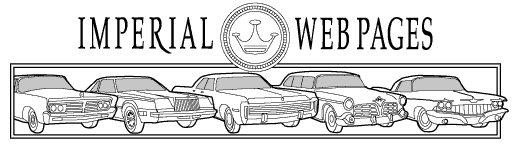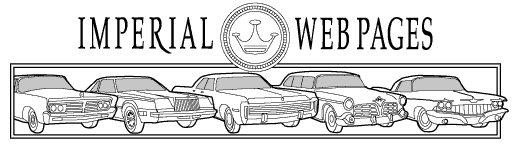
Imperial Club HTML tutorial, additional info
Imperial Home Page -> Standards -> HTML tutorial, additional info
http://www.davesite.com/webstation/html/
http://hotwired.lycos.com/webmonkey/teachingtool/
http://www.htmlgoodies.com/primers/basics.html
http://www.2kweb.net/html-tutorial/
http://www.echoecho.com/html.htm
Here is the definitive spec for html 4.01
http://www.w3.org/TR/html4/
HTML editors and generators
You can use special editors to help you create HTML, here is a list of a few editors:
- Notepad (or any word processor, however be careful when saving a file for the first time and be sure and use the save as feature, not the save feature, otherwise you won't actually get an html file)
- vim
- Edit pad
There are also a number of products out which will allow you to design your webpage, as you would a document in a word processor, and it will then use that to generate HTML for you. However these products don't always give you what you expected, and they almost always generate bloated files with a bunch of useless fluff which just dramatically increases the files sizes without any advantage. Also some of these will produce html that won't work in all browsers (MS products are especially good at this).
- MS FrontPage
- HotDog
- Cold Fusion
- most word processors and office applications will generally allow you to publish to html
Note about using word processors to publish to html. They generally have some serious problems with publishing to html. For example, Word will take a simple little page (click here to see a basic sample page, and here to see how Word bloats it). Right click on the pages and choose view source to see the differences. Note the difference in file size (87 bytes vs 1694 bytes). Also, the file has become so complicated that it is difficult to go in and make any changes manually.
Hints
If you are browsing around and you want to see how someone did something, there is a very easy way to find out. Go to the view menu and choose the source/page source/frame source item (or alternately you can right click on the page and choose view source). The HTML for the page will come up so that you can see what the creator did to generate that neat effect. Sometimes you may find that it was done using java script or some other method for making pages dynamic. That is a whole separate topic which I am not going to go into.
Troubleshooting
If your page doesn't look the way that you expect, follow these simple steps which should isolate most common problems:
- Check the spelling on your tag/attributes/attribute values. I would guess that most problems are caused by typos.
- Check to make sure that the attribute that you are using in an attribute of that tag (you can't use a border attribute with a tr or td tag, only the table tag)
- Check all your tags (in particular those just prior to, and those affecting the area of concern) to make sure that you have properly terminated all tags with the proper </tag> (don't forget that it is easy to forget the /, and it is easy to miss that error)
- check to make sure that your special characters (in particular < and > use the &name; nomenclature, and that you didn't accidentally just type a < instead of <
- Check to make sure that you have double quotes (") around all the attribute values. They are not required for all values, but there won't be any problems if you always use them. There will be problems if you don't always use them.
- Make sure that your attribute values have a closing double quote (")
- Hit the reload/refresh button to make sure that you are looking at what you expect to see (view the source if you think that you may be looking at an older version)
This page was last updated 24 May, 2005. Send us your feedback, and join the Imperial Mailing List online car club today!