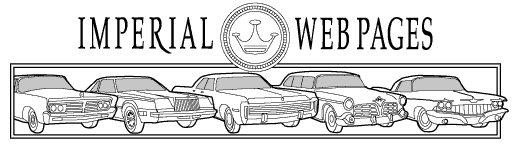
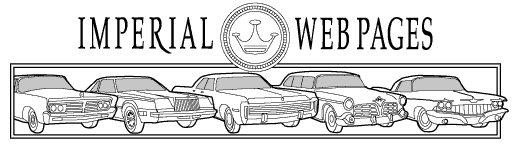
Having trouble with printouts coming out way too small, or pieces of a document printing acro ss sev eral page s?
Then follow these steps to print an item at the size you'd like:
1. Download the page to be printed to a place on your computer's hard disk where you can find it later. To do this, view the page you want to print first, then right-click on the image and select "Save Picture As". You can rename the file at this time, to avoid the confusion of multiple files with names like "Page02.jpg", or you can simply save it with the default name that appears. If you don't plan on keeping the file, you can just save it to your Desktop and print it out from there.
2. Open the file in a graphics editor such as Adobe Photoshop or Microsoft Photo Editor and check the print size; in many cases, this will already be set to a good size like 10.5" tall x (variable) wide, or 8.0" wide x (variable) high. Those of you who already have a photo editor on your computer probably don't need any help printing....so if you don't have a photo editor, proceed to Step 3!
3. Download a nice, basic graphic editor/print utility called IrfanView. SAVE it to a folder of your choice, or just your Desktop, and then double-click the file that you just saved (called iview361.exe) in order to install it and make the program ready to use.
4. Open Irfanview, then select "File"/"Open", and locate the page you'd like to print.
5. Select "File"/"Print", and when the Print dialogue comes up, mark the check boxes for "Best fit to page" and "Center image on page". Then hit the "Print" button and you're done!
Other Notes:
A. Most pages are oriented vertically ("portrait" mode), but if you want to print a page that's oriented sideways ("landscape" mode), be sure to set your printer for "landscape" when you print.
B. Enjoy reading your service tips, advertisements, or even a complete brochure without worrying about ruining an original item. Advertisements look very nice if printed on glossy paper at 300 dpi, then sprayed with matte finish clear acrylic for protection.
Have a question or need help with printing? Just send us a note and we should be able to help!